Enable Built-in Administrator Account
First you’ll need to open a command prompt in administrator mode by
right-clicking and choosing “Run as administrator” (or use the
Ctrl+Shift+Enter shortcut from the search box)
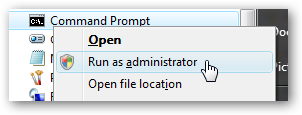
Now type the following command:
net user administrator /active:yes

You should see a message that the command completed successfully. Log
out, and you’ll now see the Administrator account as a choice. (Note
that the screenshots are from Vista, but this works on Windows 7)

You’ll note that there’s no password for this account, so if you want to leave it enabled you should change the password.
Disable Built-in Administrator Account
Make sure you are logged on as your regular user account, and then
open an administrator mode command prompt as above. Type the following
command:
net user administrator /active:no

The administrator account will now be disabled, and shouldn’t show up on the login screen anymore.


















